


25 Exporting T.O.V.A. data
The T.O.V.A. stores your subjects and test data in a database, but if you need to send data to colleagues or technical support, your T.O.V.A. test sessions can be exported.
Note: You cannot export subjects that don’t have any assigned sessions.
The process is simple:
-
Find and highlight the session you want to export on the main window. To export multiple sessions, use ‘Ctrl’-click (Mac users, ‘Command’-click) to highlight each additional session, or ‘Shift’-click to highlight a range of sessions.
- Click the ‘Export’ button.
- Modify export options or leave them at defaults and click the ‘Export’ button.
- If prompted, specify the path and file name for the export file and click the ‘Save’ button.
Your T.O.V.A. data has now been exported to a file.
Note: If you select a lot of sessions, this could take a while, and the T.O.V.A. file could become large. By default, though, exports are ZIP-compressed.
Note: Exporting sessions does not remove them from the database.
25.1 Export options
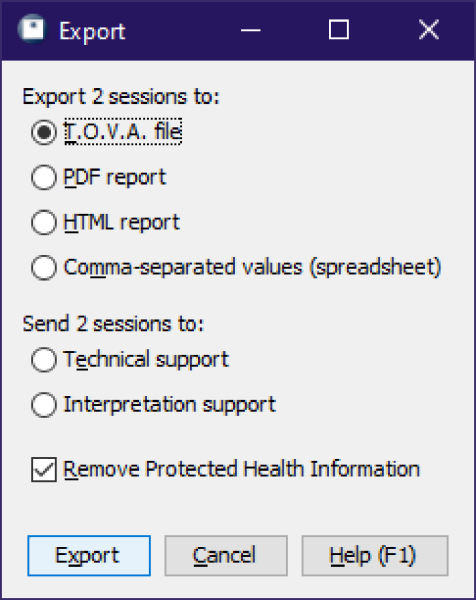
Export options
Let’s briefly look over what options we have for exporting T.O.V.A. data.
-
Export formats
- - The T.O.V.A. supports four export formats:
-
T.O.V.A. file - This exports the T.O.V.A. data, as well as subject and session data, into an XML format. All the exported data from all the sessions you selected is saved to a single file. That T.O.V.A. file could then be imported (see Importing, section 24) into a different T.O.V.A. database.
- PDF report - This saves a report of your data to a PDF file, such as you might read or print using Adobe Reader.
This can be a good solution for sharing the T.O.V.A. report.
- HTML report - This exports an HTML version of the T.O.V.A. report.
This is a flexible format, good for copy/pasting into your word processor (such as Microsoft Word). See section 25.2 for more.
- Comma-separated values (spreadsheet) - This option exports T.O.V.A. data in the form of a .csv file, that can be imported by most spreadsheet applications (such as Microsoft Excel).
Note: You cannot import PDF, HTML, or CSV files back into the T.O.V.A. . Only the T.O.V.A. file export can be imported.
- Send session(s) to technical/interpretation support
- - In addition to exporting to a file, you can send the selected sessions with a support request to T.O.V.A. technical or interpretation support.
- Remove Protected Health Information
- - It’s important to consider how to keep Protected Health Information private when exporting data. This option is selected by default and leaves out of the import any unnecessary data that might reveal the identity of the subject. Specifically, these are subject names and any custom subject or session fields your database has flagged as personal.
For more information on Custom Subject/Session Fields, see section 27.3.
For more information on protecting personal health information, see section 26.
25.2 HTML reports
The T.O.V.A. can export sessions into an HTML format. This exports a .html file as well as several other linked files to the selected folder on your computer.
The .html file will open in your browser (e.g. Chrome, Firefox, etc.) by default. You can then highlight sections of the report with your mouse (including tables and graphs), copy the content (usually with Ctrl+‘C’), then paste it into Microsoft Word, your email client, or some other program (usually with Ctrl+‘V’). Browsers and other applications vary, but trial-and-error will show you what works best. We welcome your feedback (section 29) on how we can improve this feature.
25.3 Opening T.O.V.A. files
If a colleague sends you a T.O.V.A. file, you can double-click on the file to open it in the T.O.V.A. .
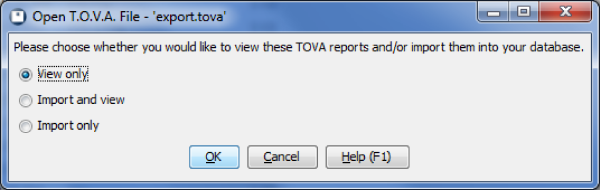
Opening a T.O.V.A. file.
When you do, you will be prompted to view reports of the sessions contained in the file and/or import them into your T.O.V.A. database. The T.O.V.A. will only view the first 10 sessions in a file. To view more reports than that, import the sessions first.



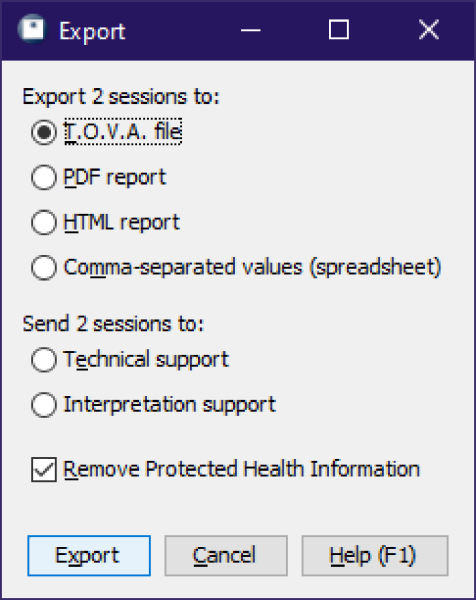 Export options
Export options