


12 Installing the T.O.V.A. on Windows
12.1 Starting the T.O.V.A. installer
-
Please close any other applications that are running before installing the T.O.V.A. , to make sure they do not conflict with the install of the T.O.V.A. .
- Plug the T.O.V.A. flash drive into your USB port.
- If you’re prompted, open the flash drive.
- If nothing happens when you plug in the flash drive:
-
Go to ‘This PC’ or ‘My Computer’.
- Open ‘TOVATEST’.
- Run ‘T.O.V.A. Setup for Windows’.
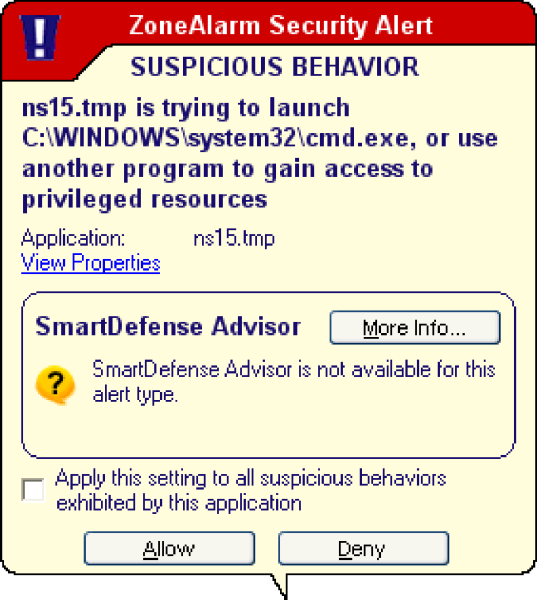
If you get a warning during install, please choose
‘Allow’.
Note: During or after install, your system’s firewall or antivirus software may alert you to changes we are making to your system. If we don’t make these changes, the T.O.V.A. may not function correctly. When asked, please choose ‘Allow’, ‘Unblock’, or whatever allows the installer to proceed.
12.2 The T.O.V.A. Windows Installer
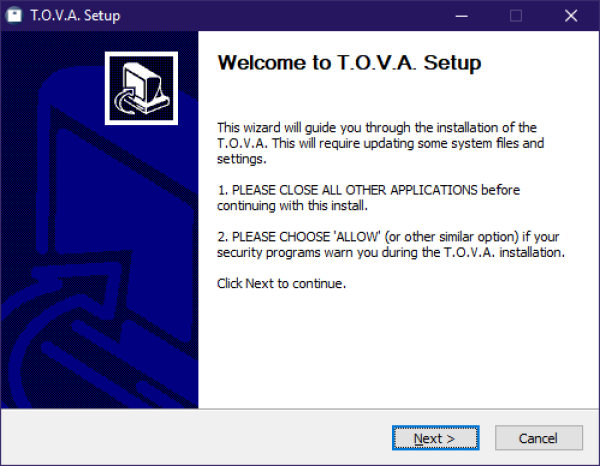
A T.O.V.A. installer welcome page
Once you see the Welcome page (Figure 4), the installation has begun.
-
Click ‘Next’, and the license agreement will appear. Choose ‘I accept’ to agree to our license and then click ‘Next’. Otherwise, click ‘Cancel’ to not install the T.O.V.A. software, and then please give us a call; we’d love to know why you don’t agree with it.
- If prompted, please click ‘Next’ to accept the default destination.
- The installation should only take a minute or so on most computers. When the installation finishes, you’ll notice that ‘Configure T.O.V.A. preferences’ is checked by default (Figure 5). Leave it selected and click ‘Finish’ to configure the T.O.V.A. software for this system (section 14).
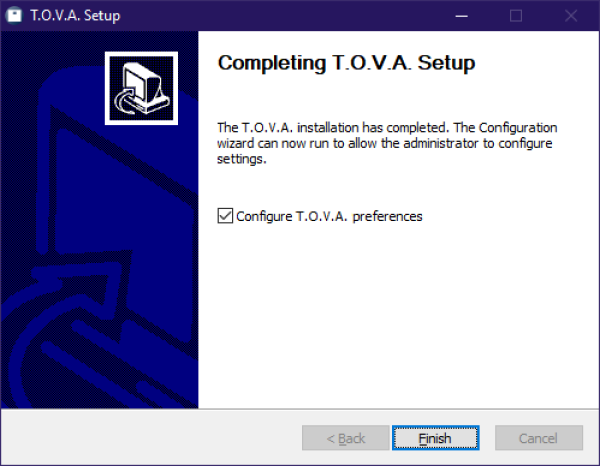
T.O.V.A. installer is finished!



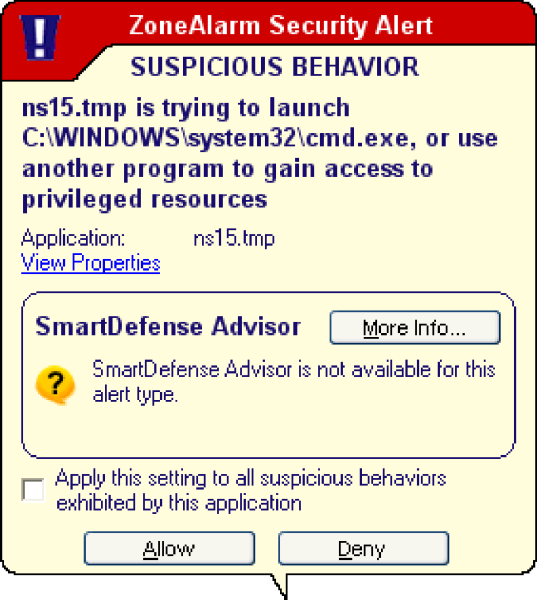 If you get a warning during install, please choose ‘Allow’.
If you get a warning during install, please choose ‘Allow’.