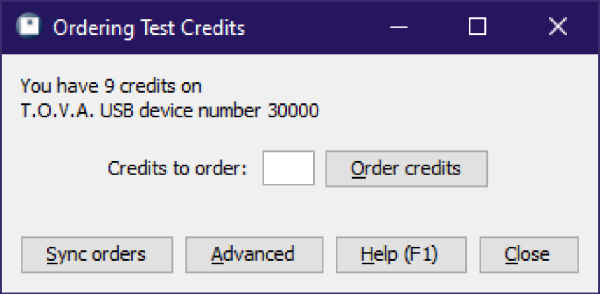 Ordering test credits
Ordering test credits
In order to administer a T.O.V.A. test and thus generate a T.O.V.A. report, you must have one or more test credits available on your T.O.V.A. USB device . A test credit is used when a test session is saved from the T.O.V.A. USB device .
The T.O.V.A. USB device holds only one test’s data, and the test data can only be saved by using a test credit. If you run out of credits, you cannot continue administering tests until you order more. A new T.O.V.A. USB device will contain five test credits, and, therefore, you can administer five tests before you need to order more credits, though you can order more at any time.
Ordering more test credits is easy. How you order will likely depend on if your T.O.V.A. system can connect to the internet.
With an internet connection, ordering credits is easy:
Once the transaction is complete, your organization will be billed for your order as previously authorized. If you have questions about billing or pricing, contact T.O.V.A. customer service (see section 29 for details.)
In the T.O.V.A. , credit ordering is a simple exchange of codes. This exchange is performed automatically if your T.O.V.A. system is connected to the internet. If it is not, you can exchange codes with the T.O.V.A. office by means of email or phone.
If your T.O.V.A. system cannot connect to the internet, you will see the Offline Ordering window (Figure 35). At the top, a frame contains ‘Your information’; this is the information that you will send to The TOVA Company when you are ordering credits (or receiving a service order).
As noted, you can contact The TOVA Company in a variety of ways with your ordering code(s), and we will respond with your authorization code(s). Once you’ve entered the authorization codes successfully, choose ‘OK’.
Sometimes you may order credits over the phone or email. If that credit order is initiated by The TOVA Company instead of your T.O.V.A. system, we call that a service order. In that scenario, we will send you a service order authorization code, and you will enter it on this same window. When you click ’OK’, the code will process, and a new ordering code will appear under ‘Your information’. It’s important that you send that information back to us, via any of those same means (phone, email, website). That will complete the transaction on the server, so that you will still be able to order credits in the future.
Once the transaction is complete, your organization will then be billed for your order. If you have questions about billing or pricing, contact T.O.V.A. customer service (see section 29 for details.)
Some users do not order credits directly through the application in the standard way. Instead, they contact us, and we generate a service order.
In order to receive credits from a service order, you must either have internet access to your T.O.V.A. computer or receive a service code from us. In the latest version, the T.O.V.A. software will synchronize orders between the T.O.V.A. USB device and the T.O.V.A. server automatically. If that fails, you can attempt to sync manually:
If your system is connected to the internet, your device will communicate with our servers, completing the order, and a message should appear with your new total credits available. If your computer is not connected to the internet, the Offline Ordering window (section 22.2) will instead appear, where you can manually enter the service code(s) received from us. If there is any ordering code to be sent back, it will appear here under ‘Your information’. You should send that ordering code back to us, via any of the means listed (phone, email, website). This will complete the order on the T.O.V.A. credit servers, synchronizing it with your T.O.V.A. USB device .
For more information, contact T.O.V.A. customer service (see section 29.)
If you encounter a problem with the ordering system, tech support may send you to this Advanced window. This displays your device’s information, including all of your device’s ordering keys. That information can be sent to us via email from a separate online computer or, if necessary, read out over the phone.
If you do encounter a problem with ordering, there’s no need to panic. This window has all the information from your device that T.O.V.A. technical support should need to clear up the situation.