The install location is the /TOVA folder in the Applications directory of your main volume. Documentation is placed in the Docs folder therein. Do not change the install location or else automatic web updating will not work correctly. Click ‘Install’ to begin installation.
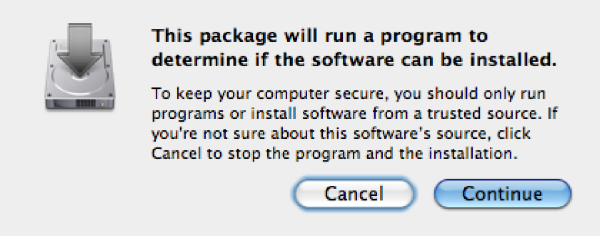 The T.O.V.A. system check dialog
The T.O.V.A. system check dialog
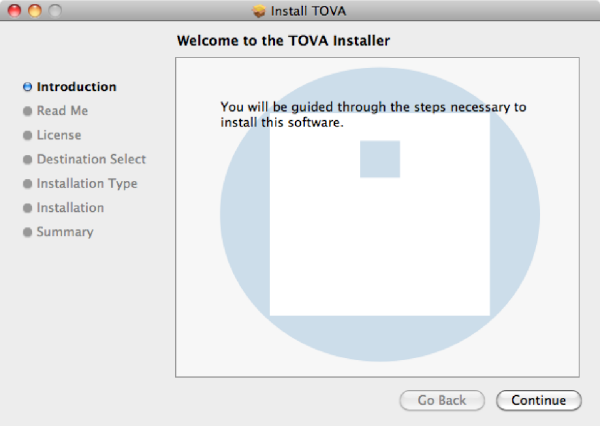 The T.O.V.A. installer Introduction page
The T.O.V.A. installer Introduction page
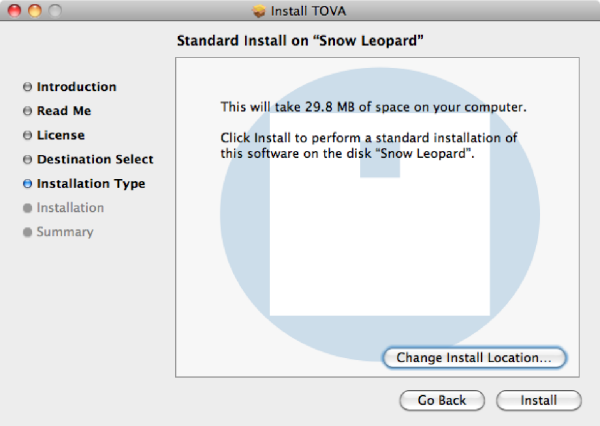 The T.O.V.A. installer Install Type page
The T.O.V.A. installer Install Type page