


14 Configuring the T.O.V.A.
The T.O.V.A. Configuration wizard will walk you through the most important settings your Administrator should review:
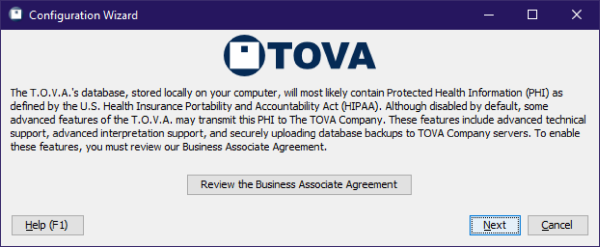
Configuration wizard
-
Business Associate Agreement
- - The T.O.V.A. provides a Business Associate Agreement to help us protect subjects’ health information. You must review the agreement before proceeding.
Note: Without a Business Associate Agreement in place, some features of the T.O.V.A. will be disabled (see section 26.1). Click ‘Next’.
- Back up to The TOVA Company server
- - The T.O.V.A. can securely back up your test sessions to The TOVA Company’s server, assuming your T.O.V.A. computer is reliably connected to the internet.
If your system or organization does not have its own backup process, we recommend you opt in. Note: You must accept a Business Associate Agreement to use this feature. Click ‘Next’.
- Send information
- - This information will be sent in the background after you finish setting up the T.O.V.A. software.
It’s the same information that helps us when you request support, so if you want to know the nitty gritty details, see section 29.3. Click ‘Next’.
- Hardware setup type
- - Do you think you’ll be running mostly PTE or EAV test sessions? The tester can always decide before launching each session, but here the Administrator can select the default.
Hover your mouse over each option to view a detailed diagram of the hardware setup (which also appears in your Installation Guide). For more information, see section 32. Click ‘Next’.
- More settings
- - You can simply click ‘Finish’ on the last page of the wizard, but there are a few other settings you may want to alter as an Administrator.
Click ‘More settings’ to review all of the T.O.V.A. preferences, such as:
-
Automatic backup - Configure other automatic backup options, such as the frequency and backup path.
- Database - Use a separate T.O.V.A. database for each user or a different database path than the default. For more information, see Database, section 27.4. Click ‘Next’.
- Password - Set a password to block the T.O.V.A. from unauthorized users.
- Protected Health Information - Hide personal subject information from view.
- Session launch - Set other session defaults here, such as using a boot CD.
- Updates - The T.O.V.A. can be easily updated when features are improved or bugs are fixed. Depending on your environment, you may or may not want updates downloaded automatically.
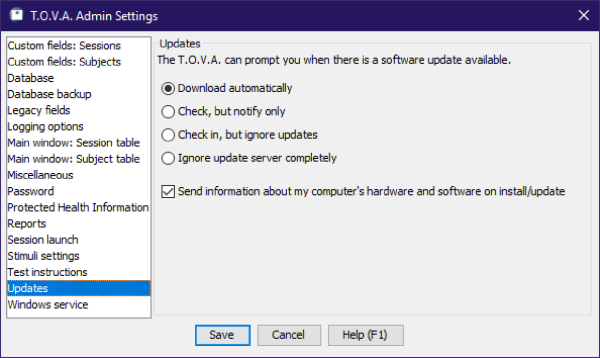
More settings
You can always go back and change these options later, but changing Admin preferences may require running ‘T.O.V.A. Admin Settings’ (see section 27.1).
See section 27 for more information on T.O.V.A. Preferences.
Once you have saved your configuration selections, you should install the T.O.V.A. hardware. Proceed to section 15.



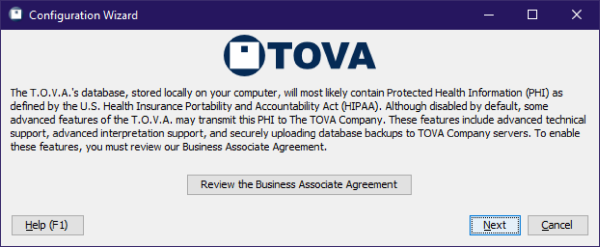 Configuration wizard
Configuration wizard